Table of contents
Many of you have been impacted by stay-at-home regulations related to COVID-19, and as a result haven’t been able to complete your regularly scheduled Planned Maintenance at your facilities. We realized that deleting that long list of overdue PMs once you come back won’t be an easy process for some of you. As a result, we decided to push up the deadline for one of the features on our product roadmap: bulk deletion of Planned Maintenance tasks and Planned Maintenance occurrences. This new feature is available to you today and should help you tackle deleting those overdue PMs at a much faster rate.
Enabling this feature
If your organization has made use of our other bulk actions such as bulk resolving work requests, bulk approving work requests,or bulk canceling schedule requests, then bulk deletion for Planned Maintenance tasks should already be enabled on your site. You simply need to turn it on in your user type settings. If bulk actions are not enabled for your site, please contact support@gofmx.com to have us enable it for you.
How to turn on bulk deletion via user type settings
Navigate to your user’s user type settings. User type settings can be found in the drop down menu in Admin Settings. Next navigate to the Planned Maintenance access portion of your user type settings and expand the menu. Scroll down to the “bulk delete” permission and select either Own, Accessible Buildings, or Any to turn on the feature.
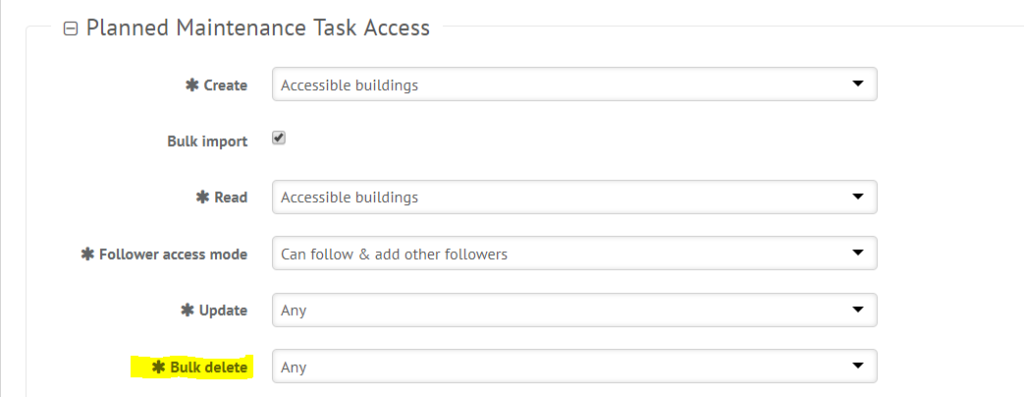
Bulk deleting Planned Maintenance occurrences from the Planned Maintenance grids
After you turn on this feature, you should notice that checkboxes appear next to each of your Planned Maintenance tasks and Planned Maintenance occurrences. You may now select between one and twenty checkboxes at a time to bulk delete Planned Maintenance tasks or Planned Maintenance occurrences.
Filter your Planned Maintenance occurrences grid to the desired date range or status (like overdue) of the occurrences you want to cancel. Next, select the individual checkboxes next to each occurrence or select the checkbox at the top of the page to automatically select all of the occurrences on that page.
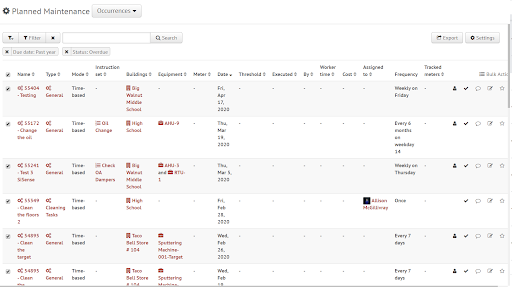
Once you’ve selected the occurrences you’ve liked to delete, click the bulk action button at the top right of the grid and select “delete”.
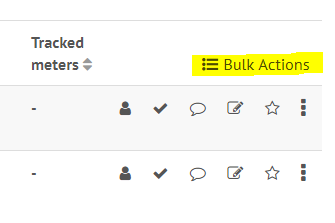

Once you click delete, you will see a window pop up with a list of the requests you’ve selected and a checkbox verifying that you intend to bulk delete these occurrences. You must check this checkbox in order to complete the bulk action. Please note that only occurrences or tasks that can be deleted will appear in this list. If you accidentally select an occurrence or tasks that cannot be deleted, FMX will skip it and move forward with deleting the tasks and occurrences that can be deleted.
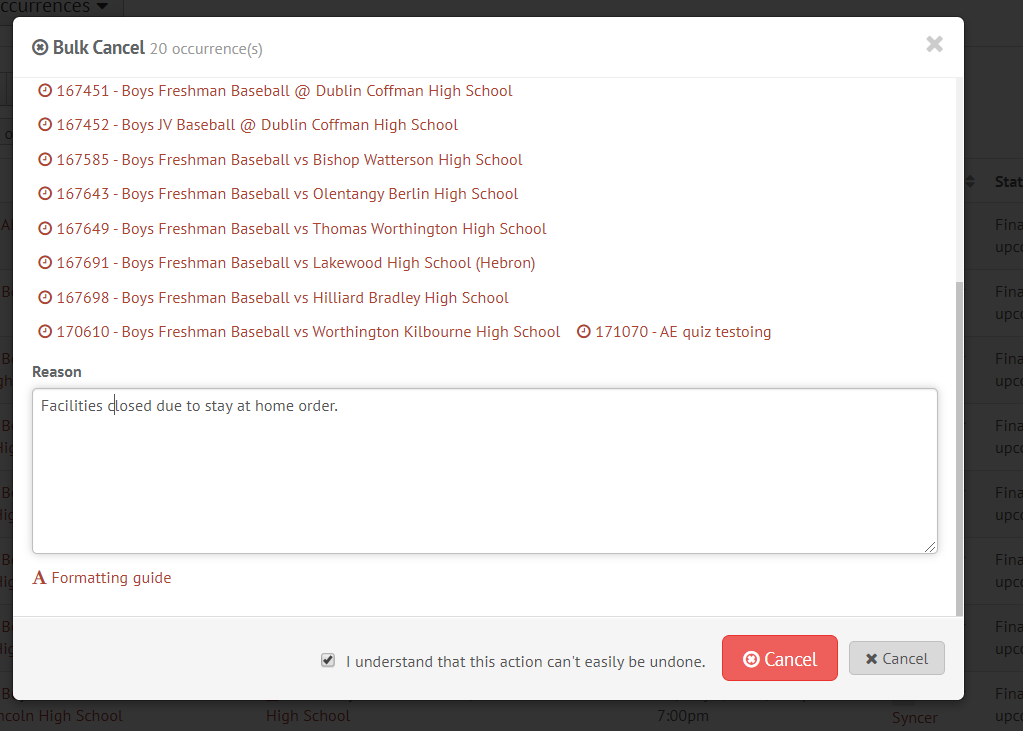
Once you delete the occurrences, you will receive a confirmation banner at the top of your page alerting you to a successful deletion of these occurrences.

Note: When deleting overdue occurrences, if more than one occurrence of a varied PM task would have occurred during the time period you did not complete the tasks, you may need to perform the delete procedure multiple times until all occurrences from that task are deleted.
Filtering
Should you need to quickly find these occurrences now or in the future, you can filter for “bulk deleted” in the status drop down of your grid filter:
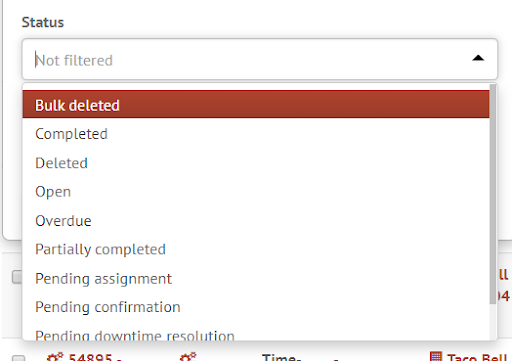
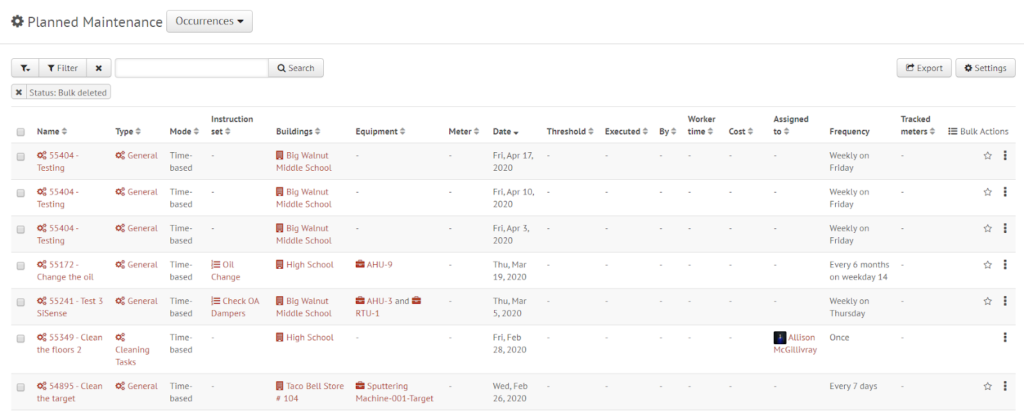
If you need any assistance, please don’t hesitate to reach out to FMX Support (support@gofmx.com, 1 (844) 664-4400). We’re happy to do whatever we can so that you don’t have to worry about your facilities during this trying time!
Written by
Allison McGillivray
VP, Product at FMX